If you are feeling uncomfortable with the text size on your iPhone or iPad then you can change the text size according to your choice, which you feel more comfortable for your eyes. Apple has provided an option for you to change the text of any app which support the dynamic type. This can be done ways, you can choose which one you like.
How to change text size in iPhone or iPad
- Launch the settings app on your iPhone.
- Tap on Display & Brightness.
- Here you will get two options to change the font size of the text as you like.
- Text size: Allow you to select the preferred text size.
- Bold text: If you want text in bold letters.
- If you wish to change text size then tap on text size. If you want to increase the text size drag to right to decrease drag to left.
- If you wish to have the letters in bold, tap on Bold text and this will open a popup saying “Applying this setting will restart your iPhone/iPad” and tap on Continue.
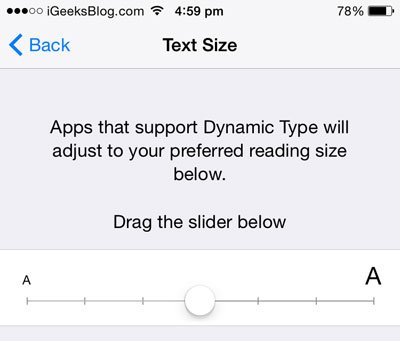
- Now your iOS device will reboot which will implement the changes.
How to change text size into dynamic type
Text size can be changed into dynamic type to take advantage of this unique feature. It makes it very easy to read the text, but this is supported by only few apps.
- Launch Settings app and tap on General and then on Accessibility.
- In accessibility tap on Larger text.
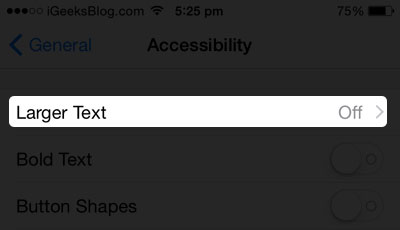
- Switch on Larger Accessibility sizes.

- Now drag the slider to adjust the preferred size you want.
That’s it you are done, now the text on your iOS device will be displayed in the size which you desired.





















