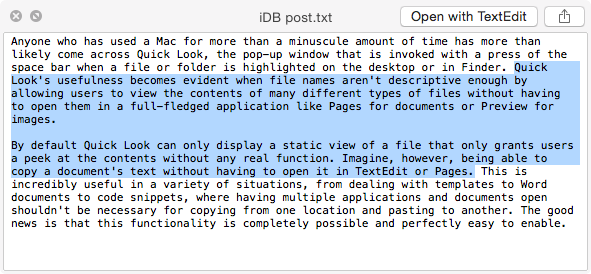The users who using Mac may come across OS X’s quick look, pop-up window that asks to press the space bar when a file or folder is highlighted on the desktop or in finder. We can see the Quick Look’s usefulness when file names aren’t descriptive enough by accessing the users to see the contents of many different types of files without opening them in applications like pages for documents or preview for images.
By default in quick look we can see the file that only grants users a peek at the contents without any real function in static view. Imagine, how ever able to copy the document’s text without having to open it in Text edit or Pages. To believe its impossible many situation like dealing with templates to Word documents to code snippets, where having multiple applications and documents opened shouldn’t be necessary for copying from one location and pasting to another some thing like this. But the good thing is that functionality is completely possible and perfectly we can enable. Simply follow th steps given below :
- Initially open terminal by typing terminal in the search or navigating in the application folder. ( Probably your terminal looks different when compares to mine due to vary in version).
- Now you need to enter the commands provided below and press enter button.
defaults write com.apple.finder QLEnableTextSelection - bool true
- Now you have to highlight the contents of text documents at this point, but if not, typing kill all Finder into Terminal and pressing enter or rebooting your Mac should fix the issue.
How to reverting back the settings :
Due to some issues you want to revert the settings by following the above steps but changing the latter part of the command from “true” to “false”. This simply means substituting the following command for the one in second step.
defaults write com.apple.finder QLEnableTextSelection -bool false