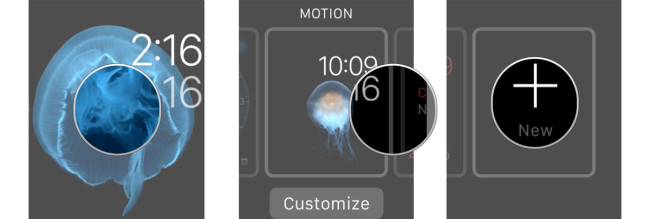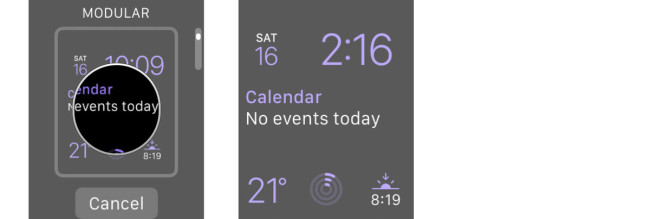In Your Apple Watch it is possible to customize clock faces as you desire. Apple makes you to add multiple versions of a clock face and customize each one not only to your liking, but for all the different ways you like. In this article let us discuss about how to add and delete clock face on Apple Watch.
How to add extra versions of the clock faces to Apple Watch :
- Firmly press on the clock face to enter switching mode.
- Swipe all the way to right and tap + New button.
- Turn the digital crown to select the clock face you want to add.
- Tap on the Clock face to confirm.
- Customize the new clock face version.
You can add as many versions of Clock faces as you like, so you can keep different colors handy and different complication setups.
How to delete clock faces on your Apple Watch :
- Press firmly on the clock faces to enter switching mode.
- Swipe to the clock face that you want to delete.
- Swipe up on the clock face to reveal the trash button.
- Tap on the trash button to confirm you.
After deleting clock faces and later regret it, you can add it back by following the above steps.