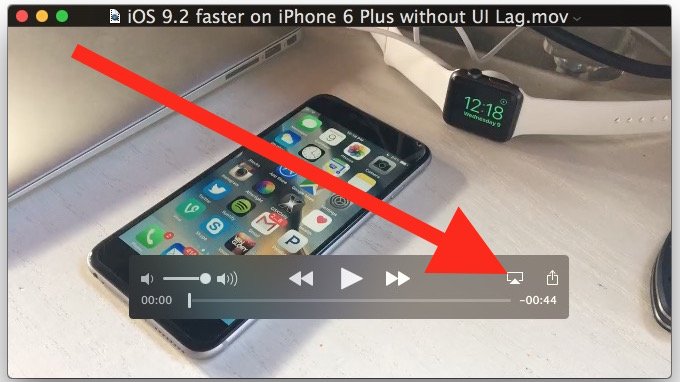By using Mac OS X latest versions, you can AirPlay a video directly from the QuickTime movie player which makes it easy to send a video that’s playing a Mac to an Apple TV over the Wireless Airplay protocol, similar to how it works to AirPlay videos from iOS. AirPlay is also supported by third-party apps and media players like Kodi (XBMC), you don’t have to have an Apple TV to use the feature, as long as another computer or media center is running a compatible AirPlay receiver it can receive the AirPlay video from QuickTime.
Streaming an AirPlay Video from QuickTime Player to an AirPlay receiver works with any video that can be opened in the application though it does require OS X El Capitan 10.11 or newer to have the feature. Follow the below steps to know about how to Airplay Video from QuickTime Player in Mac OS X.
- Initially, open the movie or a video that you wish to AirPlay to another device on the Mac within QuickTime Player.
- Hover the mouse cursor over the video to reveal the player buttons as usual, then click on the AirPlay icon.
- Choose the AirPlay destination device from the list that you want to AirPlay the video to, it may take a moment to populate the list in which case you’ll see a looking for device message until one appears in range.
- Play the video as usual from the Mac device and it will appear on the designation Apple TV.
This is one of the great features for playing video on the larger screen, whether it’s for presentations, showing something off or watching a movie from your Mac.