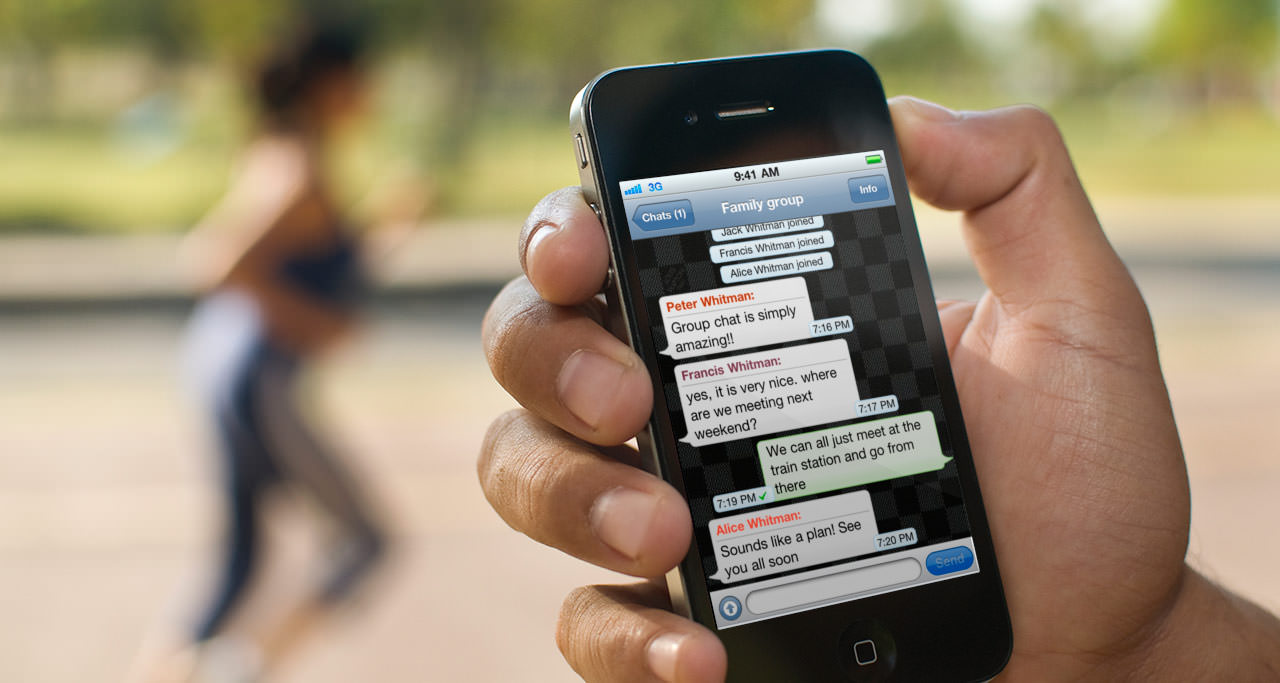If you are using WhatsApp on your iPhone, then you might have noticed that it auto saves the images and videos on to your camera roll. This feature is useful as whenever you want to see that videos you can see, but somebody feels it annoyed that all the unuseful videos and images will be saved. As these images and videos save on camera roll this will be made public for anyone who will browse your phone. Let us see here how to disable the auto saving photos and videos feature in WhatsApp on iOS.
How to restrict WhatsApp saving photos and videos
- Launch Settings app on your iOS device.
- In the settings menu, scroll down to find Privacy and tap on it.
- Tap on photos and here turn off switch for WhatsApp.
That’s it, whenever you receive audio or video file, it stays within the WhatsApp. You can view them in WhatsApp whenever you want, but they will not appear in camera roll. There is an alternative way to disable this feature in WhatsApp saving photos and videos automatically.
- Open WhatsApp and tap on Settings.
- Tap on chat settings.
- Disable the switch for save incoming media.
This will disable the feature to save any media files to the camera roll. Whenever you install WhatsApp on your device, it seeks permission to access your photos. If you turn it off, you no need to worry about the WhatsApp videos and images getting saved on your camera roll. You can see images/videos sent by any person by just tapping on info button > View all media.