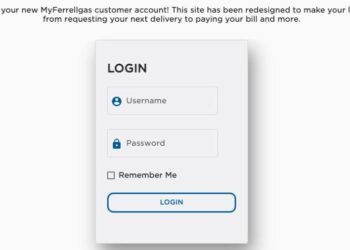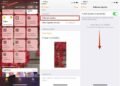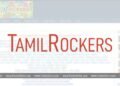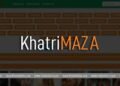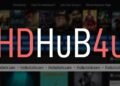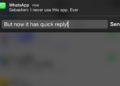Siri on iOS 9 enables a more intelligent Spotlight Search with proactive suggestions that make your device more helpful even before you ask. These Siri-powered suggestions automatically appear in Spotlight upon swiping down on any Home screen, offering suggestions for apps that you launch at specific times of the day, people you tend to contact at specific times and more. You’ll also see suggested news and nearby places such as restaurants, gas stations, retail stores, Super Markets and many more.
Some people feel like irritating with this automatic suggestions and notifications and if you would like to use Spotlight Search without Siri Suggestions, this article provides you the information about how to disable the feature with just a few taps.
The Siri Suggestions are available in Spotlight Search on the iPhone 5 and later models iPhone 5S, 6, 6 plus, 6S, 6S Plus, iPad Pro, fourth-generation iPad and later, second-generation iPad mini and later and sixth-generation iPod touch. Now follow the below steps to disable Siri suggestions in a spotlight on iOS devices that are mentioned above.
Steps to disable Siri Suggestions in Spotlight Search:
- Initially, you have to launch the settings application on your iOS devices.
- Now under settings app, navigate General settings and tap on it.
- Under General Settings tap on Spotlight search section.
- Now flip the switch next to Siri Suggestions at the top of the screen to the OFF position.
That’s it, suggestions for relevant people, apps and other items will no longer appear in Spotlight Search so you will get a clean search experience and this toggle will turn off Siri Suggestions both when accessing Spotlight Search by dragging down from the middle of any Home screen and by dragging right from the Home screen to show Spotlight.