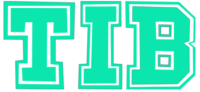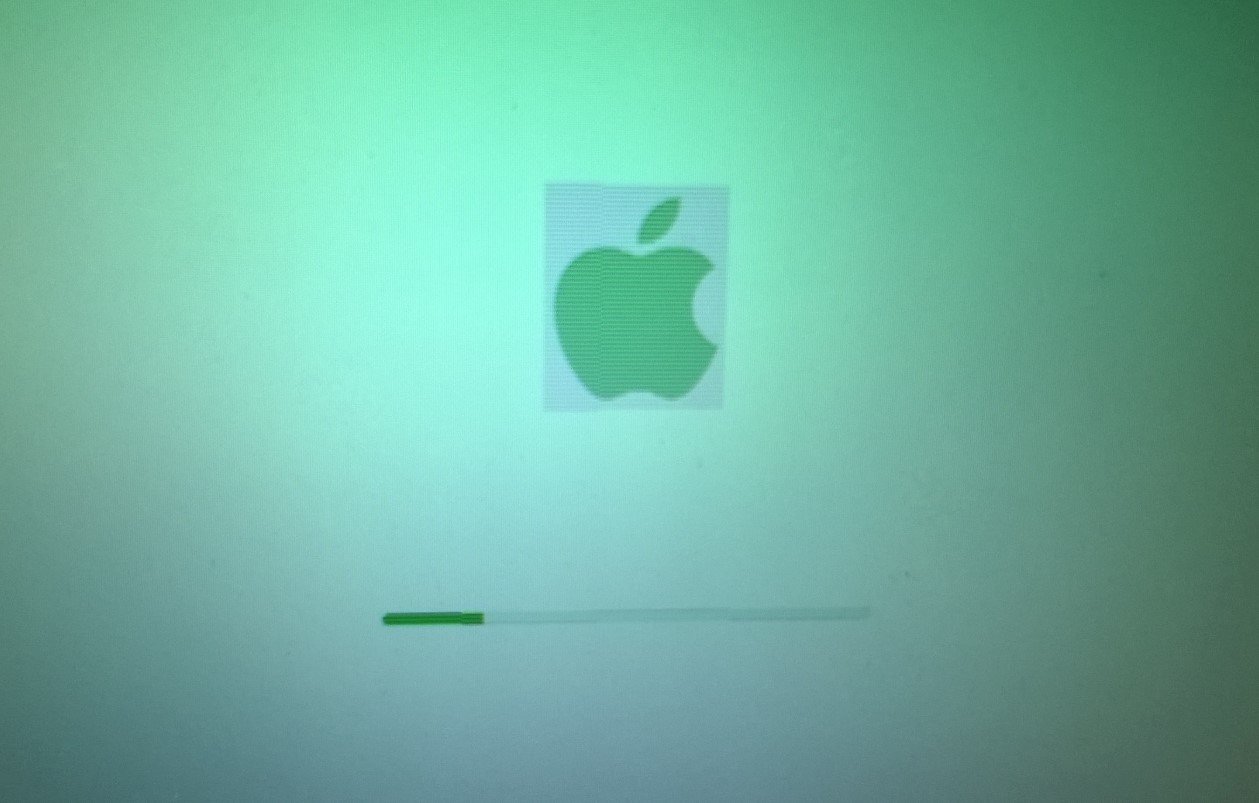Education
How to Bulk Remove Media File Links from WordPress Images
If you run a WordPress website, you know how important it is to keep your content clean and user-friendly. One common frustration is having all your images automatically linked to media files. This often happens during bulk uploads or when using certain themes and editors. These links can lead users away from your content, inflate bounce rates, and even slow down your site.
In this article, you’ll learn exactly how to bulk change the image link settings from media file to none. This will help you improve your site’s user experience, keep visitors engaged, and make your content look more professional. Whether you’re a blogger, a small business owner, or a marketer managing multiple articles, these steps will save you lots of editing time.
Why Remove Media File Links from WordPress Images?
By default, WordPress links inserted images to their media files. This means when a reader clicks an image, they are taken to the file itself — not what most site owners want. Here are a few reasons to change this behavior:
- Keep visitors on your page: Clicking an image shouldn’t send people away from your content.
- Reduce confusion: Many users don’t expect to end up on a blank page with just an image.
- Simplify navigation: Clean pages are easier to read and interact with.
- Better SEO and engagement: Lower bounce rates signal quality content to search engines.
How WordPress Handles Image Links
When you add an image to a post or page, WordPress lets you choose what happens when someone clicks it. The options are:
- None: The image is not a link.
- Media File: The image links to the file itself.
- Attachment Page: The image links to a special WordPress page for that media item.
- Custom URL: The image links anywhere you choose.
On older posts, or when using bulk upload tools, you may find hundreds of images set to media file. Manually changing each one is tedious—but there are better ways!
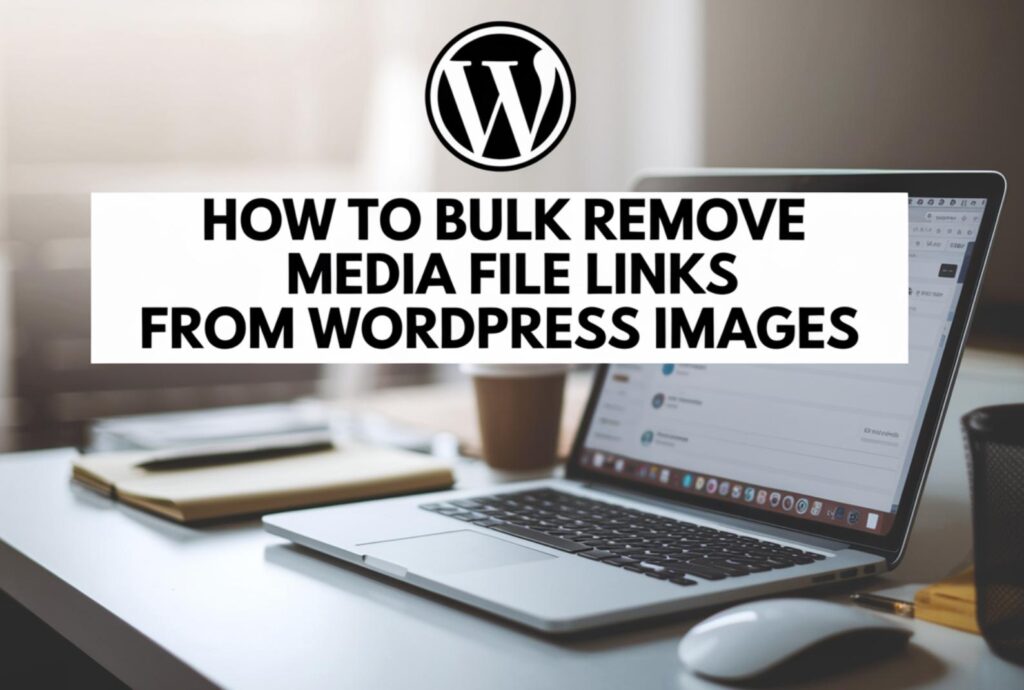
Methods for Bulk Changing Image Links in WordPress
Using a SQL Query for Instant Bulk Changes
If you want a fast, site-wide solution, running a SQL query directly on your WordPress database is the most efficient method. This approach removes the anchor tag linking images to their media file, leaving only the image element in your post content.
Steps:
- Back up your database. Always take a backup before making bulk changes.
- Access your database using phpMyAdmin or a similar tool from your hosting control panel.
- Run the following SQL query (adjust table prefix if needed):
UPDATE wp_posts SET post_content = REGEXP_REPLACE( post_content, '<a[^>]*href="[^"]*?/wp-content/uploads/[^"]*"[^>]*>(\s*<img[^>]*>\s*)</a>', '\1' ) WHERE post_content REGEXP '<a[^>]*href="[^"]*?/wp-content/uploads/[^"]*"';
This query will remove links around images that point to media files, but keep the images themselves intact. If your table prefix is not “wp_”, change it accordingly.
Bulk Editing with Export and Import Plugins
If you’re not comfortable with SQL, you can use export/import plugins like WP All Export and WP All Import. This method gives you a visual way to review and edit your content in bulk.
- Export your posts using WP All Export (free version is enough for posts).
- Edit the exported CSV/XML file in Excel or a text editor. Use find/replace or regex to strip out image links.
- Re-import the updated file using WP All Import. Make sure to overwrite existing posts safely.
This is safer for non-technical users and allows for backup/restore if needed.
Using a Dedicated Plugin
If you prefer plugins that do not alter your post content but remove links on the front end, try plugins like Remove Links from Images. This plugin will display images without links to media files for visitors but does not actually change your post HTML. Simply install and activate—it will work automatically on all posts.
Comparison Table: Bulk Methods for Unlinking Images
| Method | Difficulty | Changes Content? | Safe for Bulk? | Reversible? |
|---|---|---|---|---|
| SQL Query | Advanced | Yes | Yes | No (backup essential) |
| Export/Import Plugins | Intermediate | Yes | Yes | Yes (with backup) |
| Front-End Plugin | Easy | No (front-end only) | Yes | Yes (deactivate plugin) |
| Manual Editing | Beginner | Yes | No (not scalable) | Yes (undo manually) |
A Real-Life Example: Saving Hours with Bulk Editing
Samantha runs a marketing blog with over 500 articles. She discovered her images were all linked to their media files, causing confusion and higher bounce rates. By running the SQL query above after backing up her database, she unlinked every image in less than five minutes—no more endless manual editing!
Add Interactive Elements for User Engagement
If you want to further improve user experience, consider adding a quick poll or quiz about how visitors use your images. For example, embed a poll asking if readers prefer clickable images or not. Interactive features boost engagement and keep visitors on your site longer.
Troubleshooting: Common Issues When Unlinking Images in WordPress
- If you see broken images after unlinking, check that only anchor tags were removed—not the image tags themselves.
- If changes don’t appear right away, try clearing your cache or purging any caching plugins.
- If any post layouts look off, review the edited content and adjust spacing as needed.
- If you’re restoring from backup after an error, double-check which backup version you’re using to avoid accidental data loss.
Frequently Asked Questions About Bulk Unlinking WordPress Images
Is there a plugin that can unlink all old images in posts automatically?
No official plugin handles this directly for existing post content. Most plugins work only for new uploads or affect front-end display only. For true bulk editing, use SQL or export/import methods.
Will removing media file links affect my SEO?
No negative impact is expected. In fact, unlinking unnecessary media files can reduce bounce rates and improve user engagement—both are positive signals for SEO.
I am not comfortable with SQL. What’s my safest option?
The export/import method is safest if you’re non-technical. Always back up your site before making any changes.
How do I prevent future images from being linked to media files?
Edit your theme or use a plugin like “No Image Link” to set the default link behavior for new uploads. Always double-check settings in the block editor before publishing new posts.
If something goes wrong after bulk editing, how do I restore my site?
This is why backups are critical. Restore your database from backup using your hosting control panel or a backup plugin if needed.
Conclusion: Streamline Your WordPress Workflow Today
If you want to create a seamless browsing experience for your readers and save hours of manual editing time, bulk unlinking images from media files in WordPress is a smart move. Use the SQL approach for instant changes, or go the export/import route if you want more control and easy reversibility. Always back up before making bulk edits and test results before publishing live content.
Ready to improve your website’s user experience? Try one of these methods today and notice the difference immediately. If you found this guide helpful, share it or leave a comment below with your experience!