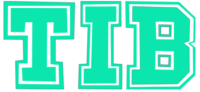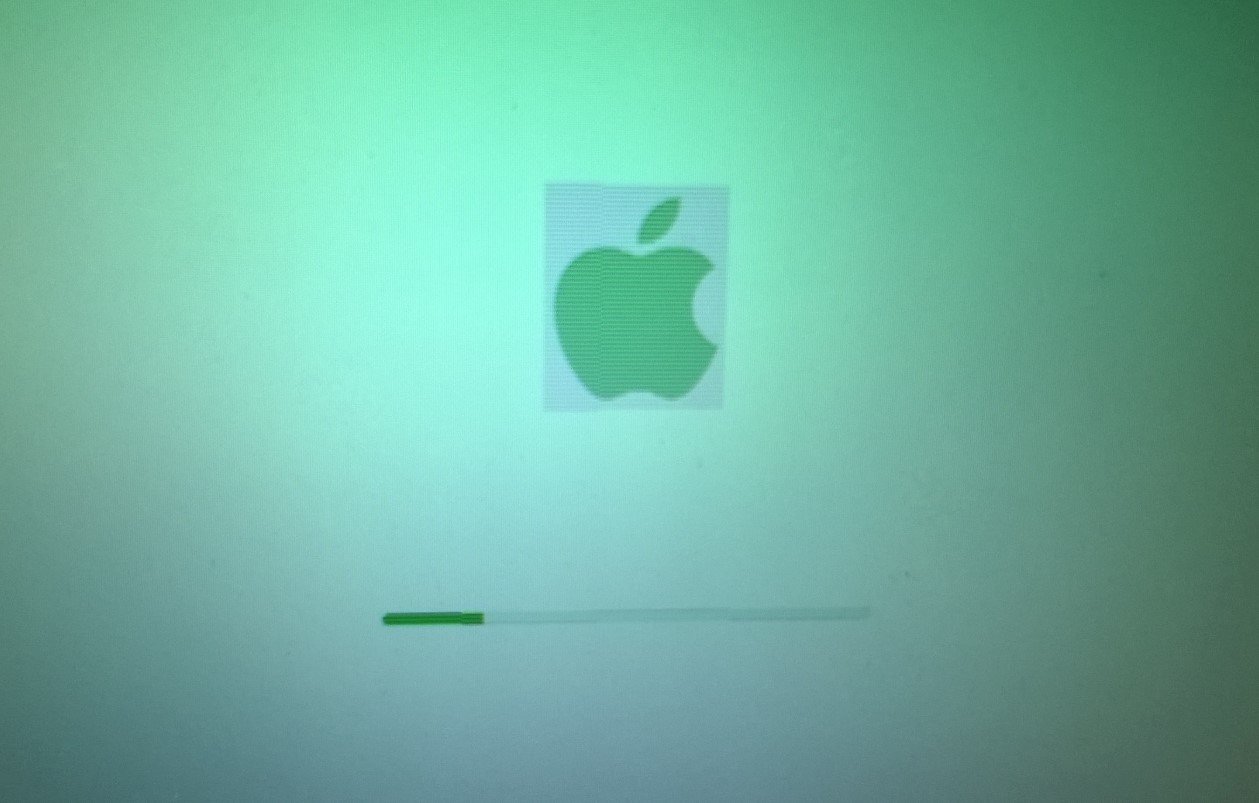Entertainment
How to Delete Music on Audiomack (Mobile & Web Browser)
You can delete a track on Audiomack by opening My Library, tapping the three dots beside the song, choosing Delete, and confirming the choice. This quick action works on both the mobile app and the desktop site, though the buttons sit in slightly different places.
Clearing out unwanted tunes takes less than a minute, yet many users still overlook a few key details that decide whether the song is gone for good, merely hidden, or still visible to followers. The guide below breaks down everything in plain language so you never wonder “Why is that track still here?” again.
Why You Might Want to Remove a Track
Listening habits change, storage fills up, and some uploads turn out to be rough drafts that no longer represent you. Audiomack reports that its average active user streams more than 60 songs a week (Audiomack Insights, 2023). With that much rotation, it is natural to clean house periodically.
A common reason is artist rebranding. Independent musicians who test early mixes on the platform often delete the old version once a polished master is ready. Listeners do a similar refresh when they outgrow a playlist created during a particular mood or season.

Privacy also comes into play. Audiomack lets anyone view the public feed of your uploads unless you manually mark them private. If you shared personal voice memos by accident you may prefer a hard delete rather than a privacy toggle.
Finally, device performance matters. A 2022 Ericsson Mobility Report found that cached music and video files consume up to twenty percent of average smartphone storage in developing regions. Removing stagnant files is an easy way to free space without buying extra memory.
Step by Step Guide for Deleting a Single Song
Deleting looks simple on paper, yet small interface tweaks between Android, iOS, and the web can trip up even seasoned users. Follow the workflow that matches your device.
Mobile App (Android and iOS)
Open the Audiomack app and sign in if you are not already inside the account holding the track. Tap the person icon at the bottom to reach the profile page, then pick My Library. You will see tabs for Songs, Albums, Playlists, and Podcasts. Enter Songs. Locate the one you want gone, tap the three vertical dots beside it, select Delete, and confirm. The file disappears from your library instantly and from any playlist containing it.
If you uploaded the song yourself, the delete choice also removes it from search results and follower feeds. For songs you simply saved from another creator, your action only affects your library; the original file remains on Audiomack.
Web Browser
Desktop browsers present an almost identical flow, but the three dots sit on the right edge of each row rather than under an image thumbnail. Hover, click the dots, choose Delete. A pop‑up asks, “Are you sure?” Select Yes. The song will vanish without requiring a page reload.
Some creators keep a habit of clearing browser cache afterward to ensure the new state reflects on all devices. That extra step helps when working across multiple computers in a studio setting.
Bulk Removal: Clearing Out Entire Mixtapes or Playlists
Single deletes work fine until you plan a major spring cleaning. Audiomack does not yet include a one‑click Select All, but you can still purge large batches quickly.
In the mobile app, head to My Library and open the Albums or Playlists tab. Pick the collection that no longer serves you. Tap the three dots in the upper right corner of the page and choose Delete Album or Delete Playlist. This action removes every track inside from your profile in one sweep. Followers lose access as well.
On the desktop site the logic mirrors the app. Visit the album or playlist page, click the More button, then Delete. Keep in mind that deleting an album you personally uploaded will not delete the individual songs if you also uploaded them as singles. They must be removed separately.
Tips for smoother bulk management
- Use the desktop site when handling more than ten items. Mouse selection is faster than thumb taps.
- Rename collections before deletion if you want a record for bookkeeping.
- Export playlist data to a spreadsheet via the Share link so you can rebuild later if you change your mind.
What Happens After You Delete and Can You Recover It
Audiomack deletes are permanent for regular user accounts. Unlike Google Drive or Apple Photos, there is no trash bin that holds content for thirty days. The second you press confirm, the file leaves the content delivery network.
The only partial exception appears for verified artists who can appeal to Audiomack support. According to a company representative in a February 2024 Q and A webinar, recovery is possible within seventy two hours if the artist supplies the original upload reference ID. Regular listeners lack that fallback.
| Action | Result | Recovery Window |
|---|---|---|
| Delete song you uploaded | Removed from platform entirely | Up to 72 hours for verified artists only |
| Delete song you saved | Removed from your library only | Can re‑add anytime via search |
| Delete playlist | Playlist URL returns 404 | No recovery |
If you changed your mind by mistake, the only remedy is re‑uploading the file. That resets stats like play count, comments, and trending position, so proceed with caution.
Troubleshooting: When the Delete Button Is Missing
Some users open the three dot menu and find no Delete option. The most frequent cause is lack of ownership. Audiomack only allows removal of tracks you uploaded or saved, not tracks embedded in other user playlists. To delete within someone else’s playlist you must remove the playlist from your library rather than the individual song.
Outdated app versions can also hide the button. Check the Play Store or App Store for the latest build. Audiomack pushes feature updates roughly every six weeks, often tweaking menu order in minor ways.
If everything is updated and you still see nothing, log out and log back in. Session tokens occasionally expire, leading to limited menu controls until a fresh login restores full rights.
Finally, network lag on slow connections can delay menu population. Wait a few seconds before tapping again to avoid phantom clicks.

Keeping Your Library Organized in the Future
A tidy library cuts search time and keeps recommendations relevant. Try adopting a maintenance rhythm instead of sporadic mass deletions.
Start by creating thematic playlists such as Workout, Study, or Sunday Chill. Move songs into these buckets rather than letting them sit in the main Songs tab. Audiomack’s algorithm weighs likes, reposts, and playlist adds when building personalized mixes, so curated organization improves discovery.
Schedule a five minute review each weekend. Open Recently Added, play the first twenty seconds of each track, and decide Keep or Delete. Small, frequent decisions feel painless compared with a giant quarterly purge.
For artists, label each upload with clear artwork and a version note. Recording engineer James Cruse, whose clients include Lil Durk, recommends adding “Rough” or “Mastered” at the tail of the title. That way you know which one to cut later without listening.
A brief look at digital storage trends clarifies the benefit. Cisco’s Visual Networking Index projects mobile data traffic to triple between 2023 and 2028. As files grow, spending a few minutes on housekeeping now saves you from purchasing higher tier cloud plans later.
| Year | Average Mobile Data per User (GB per month) | Implication for Cached Music |
|---|---|---|
| 2023 | 19 | Minor impact on 64 GB devices |
| 2025 | 29 | Users face regular storage warnings |
| 2028 | 45 | Efficient file management becomes essential |
Frequently Asked Questions
How do I delete multiple songs at once without removing a playlist?
Audiomack currently requires individual selection. Use the desktop site for faster clicking or place the songs in a temporary playlist, then delete that playlist.
Will deleting a song remove it from friends’ repost feeds?
If you are the uploader, yes. The track disappears everywhere. If you merely saved it, friends still see the original.
Can I hide a song instead of deleting it?
Uploaders can change the privacy setting to Private inside the Edit Track menu. This hides it from search while keeping stats intact.
Does Audiomack free up device space after deletion?
Yes. The cached file stored for offline listening is removed, freeing the megabytes listed under app storage.
Why is a deleted song still showing in a third party blog embed?
Embeds cache data. Once the page refreshes its cache, the player will fail to load. This can take several hours to a day.
Is there a size limit when re‑uploading a recovered track?
Audiomack allows up to 250 MB per file for standard accounts, so as long as you stay below that ceiling you can upload again.
Can I contact support for bulk deletion help?
At the moment, support only assists verified artists with catalog management. Regular users must use the manual method described above.
Conclusion
Deleting music on Audiomack is straightforward once you know where the three dots sit, but understanding ownership rules, recovery limits, and future organization makes the process painless. Share this guide with fellow listeners and drop your own tips or questions in the comments below.