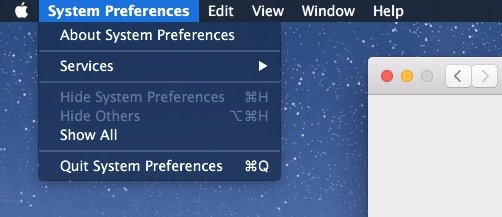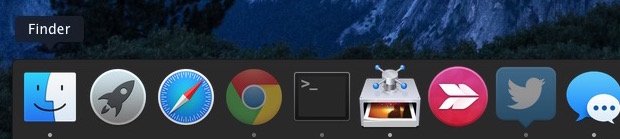Enabling Dark Mode on the Mac is a subtle user interface change to make which allows both the menu bar and the OS X Dock to appear as black backgrounds with white text or icons overlaid on top. The result is a higher contrast menu bar and Dock, which is also a little less intrusive visually than the default light grey menu bar and Dock, and the dark menu and dark Dock will appeal to some users for a variety of reasons.
Enabling or disabling this Dark Mode on Mac OS X is simple and easy. This mode will impact how the Dock appears, all menu bars, menu bar items, and menu bar drop downs, as well as the appearance of Spotlight on the Mac. Here in this let us see how to enable dark mode on Mac OS X. Follow the steps given below :
How to enable dark mode on Mac OS X :
- Open the system preferences from the Apple menu and go to the option general.
- At the top of the preference pane check the box for “Use dark menu bar and Dock” to enable Dark Mode.
- Once you enable that you will instantly see the change in the menu bar at the top of the screen as shown the below picture.
- Pulling down the menu bar item reveals additional dark mode theme.
- Dock at the bottom of the screen will appear against a transparent dark background rather than a transparent light gray background.
How to disable dark mode on Mac OS X :
- Open the system preferences from Apple menu and go to the general.
- Now uncheck the box ” use dark menu bar and dock ” to disable Dark mode.
- Once you uncheck, this will return the default settings of light mode in OS X as shown in the below picture.
- Light mode default settings are also visible in pull down menus and the default light mode also offers a much brighter Dock on the Mac.