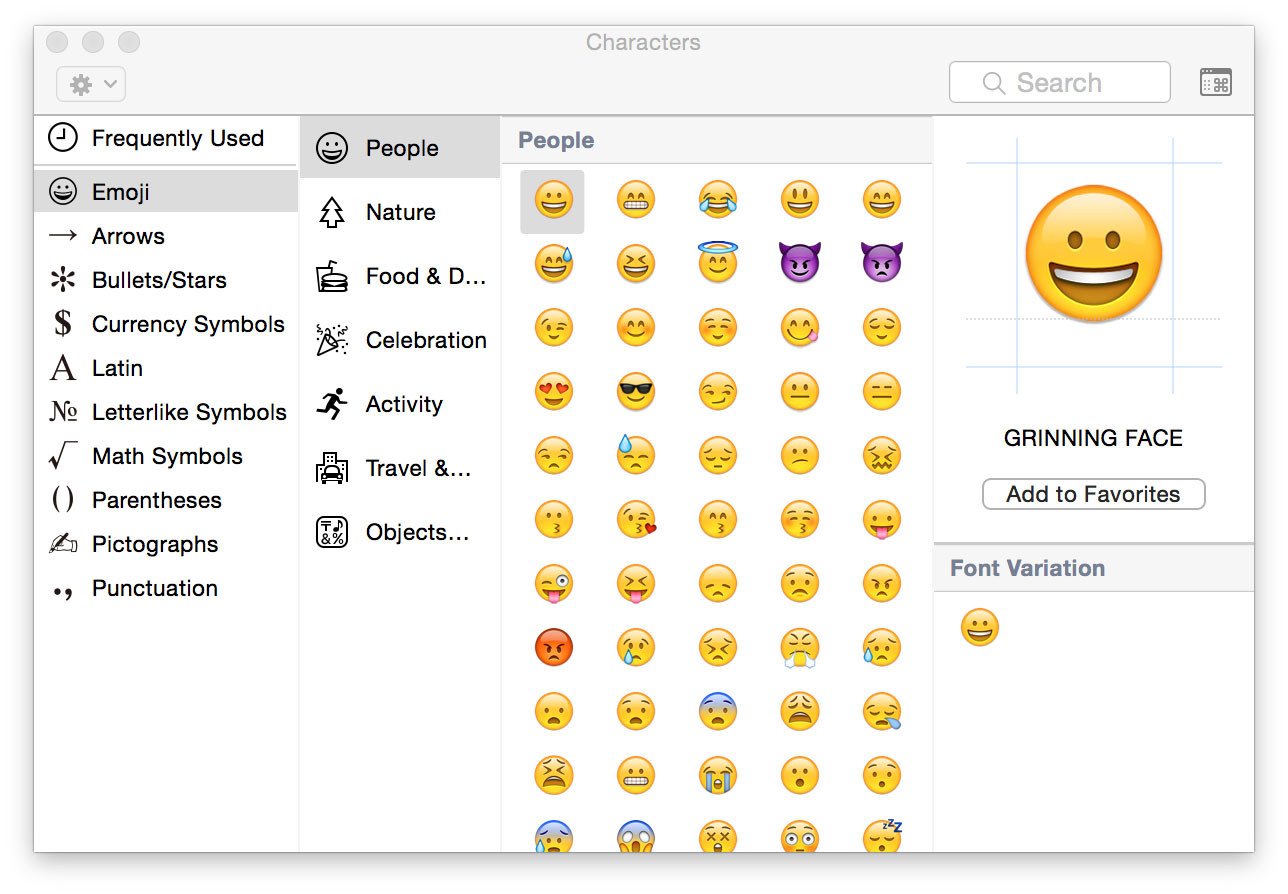The emoji or emoticons are used to express your through or ideas and emotions is very popular in iPhone and other devices. Generally you will get emoji on smartphones by tapping the two buttons, then how come we get the same on OS X Yosemite. If you’re not aware how to use emoji on OS X Yosemite follow this article.
Actually the emoji became popular in Japan by the text phone users to represent the facial expressions, ideas. The emoji is the combination of keyboard characters. The real emoji images have been built-in iOS and the Mac to make using them more fun and interesting.
The below steps works for the OS X 10.9 Mavericks or OS X 10.10 Yosemite Mac device :
- Initially position the cursor in any text field and you have to insert an emoji like posting a tweet for example.
- Press the command and control keys on the keyboard and then press the space bar.
- That will launch the characters Palette.
- Now click on the emoji icon on the sidebar.
- The emoji are divided into several categories people, Nature, Food and Drink, Celebration, Activity, Travel and Places and Objects followed by symbols.
- Click on whatever you’d like and it will be inserted where you left your cursor.
- Once you’re done click on the red circle in the upper hand corner of the characters palette to make it disappear.
Suppose you’re facing any issues on emoji, then click on the pop-up menu and select the option bonus tip which helps to use the search field to find the emoji you like. Extra bonus tip you can also add the characters palette to the main menu for fast virtual access. To access quick you have to open up the keyboard preference and check the box marked show keyboard and character viewers in the menu bar.