If you want to create an iPhone tutorial or you want to record your iPhone screen when playing a game, then it very simple and easier than you think if your Mac is running on OS X Yosemite. This doesn’t require additional third party apps. This can be done using the QuickTime Player app located in the Mac’s application folder. QuickTime player is the multi-utility application which not only play the videos, but also records video and audio. In Yosemite platform it can also recognize the output of iOS devices that are connected to the Mac through USB.
Requirements :
- Mac running on OS X Yosemite.
- iPhone, iPad or iPod touch running on iOS 8.
- Lightning cable.
How to record iPhone screen on Mac
- Navigate to applications folder and search for Quick time player and double-click on it.
- Click on file menu and select new movie recording.
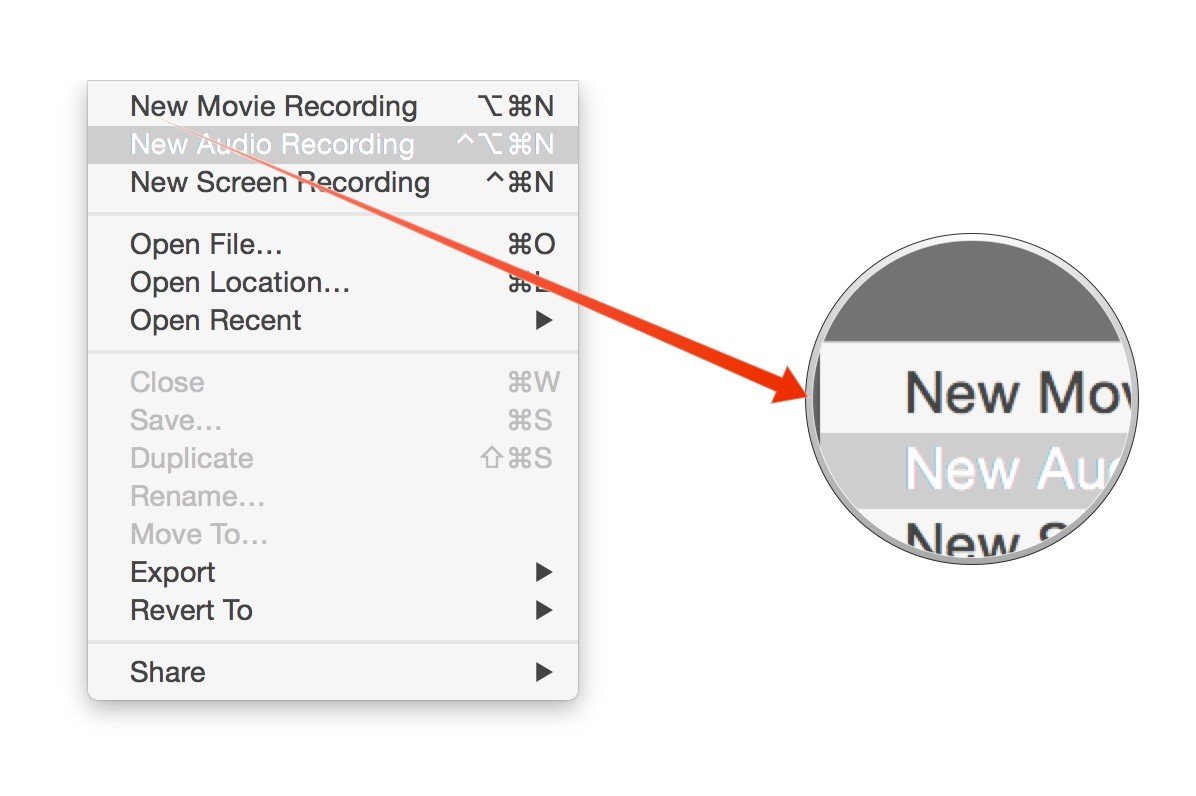
- Now tap on the downward facing arrow located right to record button.
- Under camera select the name of your device.

- If you want to record the audio from connected iOS device, then select its name from audio sources list.
- Click on record button red in color and it begins recording video on your iOS device.
- After completing, click on the same button again to stop recording.
Generally, you need not to record everything on your screen, but if you want to show something happening on your screen to others or record some game level then this method is very useful.





















