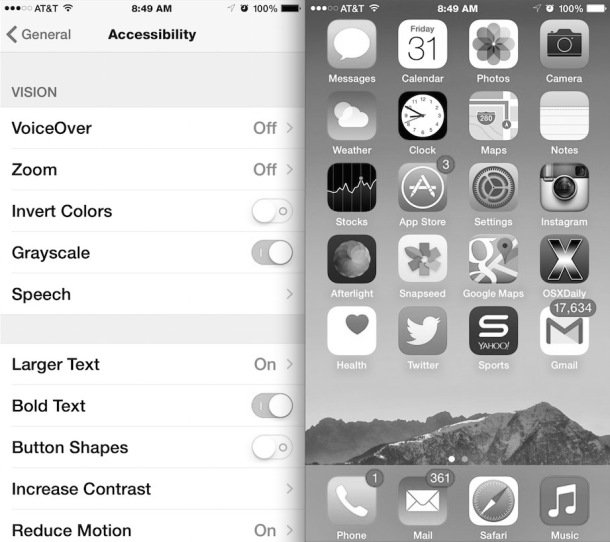Latest version of iOS supports an optional display mode that turns everything shown on the screen of an iPhone and iPad to black and white which is named as Grayscale mode and the settings of this are planned with accessibility with some other uses. Let us discuss how to turn on iOS screen into black and white as Grayscale mode.
How to turn iOS screen into Black and white as Grayscale mode
- Launch Settings application and go to General followed by Accessibility.
- Under the VISION section, navigate Grayscale option and toggle the switch to the ON position
- That’s it.
The color change of Grayscale mode is immediate and all saturation will be removed, changing the visible screen to what is basically black and white. If you’re continuing with this mode then it better to enable Bold Text, Darken colors simply as you did to enable Grayscale mode by toggling switch to ON.
Grayscale mode looks similar to the invert color tricks as an alternative display mode for use in a dark or dimly lit area, or to tone down color or saturation on an app or webpage where it becomes intrusive. It is also an interesting alternative look if you just get bored with seeing colors, or if you feel like yanking someones chain, a relatively harmless prank on an unsuspecting user.