Auto-Correct is the very good feature on iPhone which correct the words that you are typing wrong. But some users would be fed-up with this feature as it erroneously change the words to things which you doesn’t intend to type them. You can completely turn-off the auto-correction feature on your iPhone.
Here in this tutorial I am going to explain the process of disabling auto-correction feature on iOS. This same method can be applied on both iPhone and iPads. Let us see here how to do it.
How to turn-off Auto-correct on iPhone
- Launch Settings app on your iOS device.
- Scroll down and tap on General and then enter Keyboard.
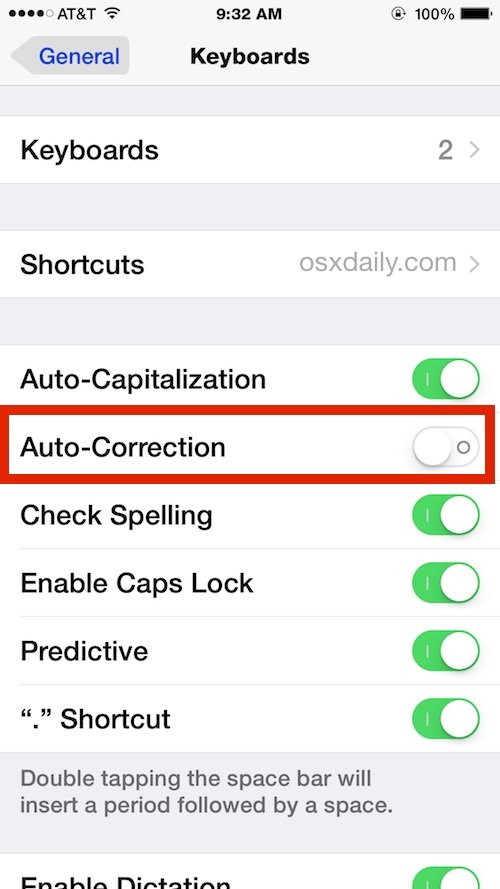
- Locate Auto-Correction and toggle the button to OFF status.
- After doing, exit from the settings.
But you don’t need to worry, you can disable auto-correct, but spell checking will not be triggered and handy Quick Type keyboard will also not disabled. This can be the good medium for those who don’t want auto-correct but require spelling suggestions and faster typing options.
When you want to re-enable Auto correct functions then,
- Go to Settings > General > Keyboard.
- Now toggle the option Auto-Correction to ON position.
That’ it the changes takes place immediately. If you type your messages in English then I recommend not to disable auto-correct feature. If you use regional language and type messages in English, then better disable Auto-Correction feature.





















