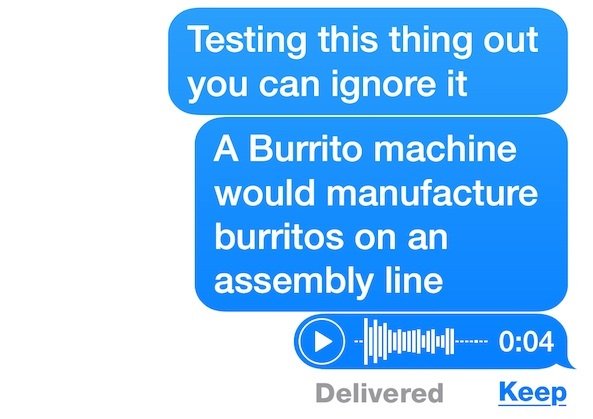There are new features in the voice messages in iOS, which make you to send the audio messages quickly to another devices like iPhone, iPad or Mac user who has messages app to configured to use iMessages. Through this audio features we can communicate quickly and easily.
The interface to record, stop recording, playback and send messages is a bit different from anything else from iOS and to use this feature you device must have iOS 8 or later version OS. let us see how to use audio Messages in iOS to send Voice messages.
How to Send, Playback, and Cancel Voice & Audio Texts in Messages for iOS
- In the message application, either create a new iMessage or open an existing iMessage Thread.
- Tap and hold on the microphone icon to record a voice message, continue holding while recording.
- release the microphone icon when finished recording and you have three options a) Tap on the upward facing arrow icon to send the audio note. b) Tap on the X button to cancel or delete the audio note. c) Tap on the > shape button to playback the audio message and listen to it with out sending.
- Once you have sent the audio, it will be playable on both the devices yourself and the recipients in the message window until it expires.
- Even you can change the audio expiration settings or you can disable the auto delete audio and video messages from the option in iOS settings.