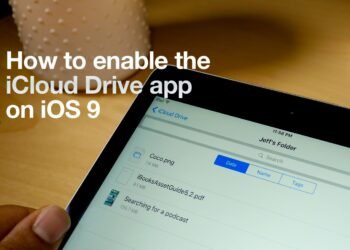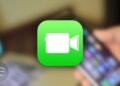This post provides the information about how to set and use live wallpapers on iPhone 6S and 6S plus. There are two types of live wallpapers we can set and one is default which is provides by iOS where you can choose one of them and set as Live Wallpaper. Second type is you can set your own live wallpaper.
How to set and use default live wallpaper on iPhone 6S and iPhone 6S plus :
- Launch settings on your device and go to Wallpaper.
- Under wallpaper select New Wallpaper and select the Live category in the far right.
- Inside the live wallpaper section, select live wallpaper you’d like to try out.
- Make sure that the live photo is selected at that bottom, otherwise if you choose any thing else the image wont be animate. Select set to continue.
- Select either lock screen, home screen or both and your live wallpaper will be set.
- To activate a live photo, you need to use 3D touch. Simply press of screen to animate your wallpaper. The live photo will only animate on lock screen and not on the home screen.
How to set and use your own live wallpaper on iPhone 6S and 6S plus :
- Once you have live photo, find the live photo on your device and tap on the share icon to bring up the share sheet.
- Make sure that the live option is in ON at the top of the photo and in the share sheet scroll until you see you a wallpaper.
- When you tap on “Use as Wallpaper” you will jump right into the page where you set your image. You can move it around, but more importantly, make sure the tab for Live Photo is ON. Then tap on set and select where you would like live photo to live and you’re done.
- If you have bunch of live photos that are saved then you can select them by going to settings followed by wallpaper and under wallpaper you have to choose photo section and in that pic one that you like.
- That’s it.