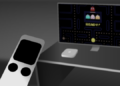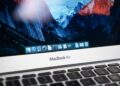New Apple TV supports multiple accounts, that means it support more than one Apple ID at a time. It may not be as smooth or as powerful as multiuser on the Mac, but it’s more than we’ve had on any iPhone or iPad to date. Here in this article lets us discuss how to set up Multiple accounts on Apple TV.
How to add multiple accounts to Apple TV :
Before you can use multiple accounts, you need to log into any and all additional accounts you want available.
- Initially open the settings from your Home screen.
- Click on the accounts and click on the iTunes and App Store.
- Now tap on add new Apple ID.
- Enter the additional Apple ID username.
- Now click on continue and enter the additional Apple ID password.
- Click on Sign-in, that’s it.
How to switch between multiple accounts on Apple TV :
When you have multiple accounts then you can use only one account at a time, by switching to the necessary account. Here are the steps about how to switch between multiple accounts on Apple TV.
- Open the settings on your home-screen of your Apple TV.
- Under settings click on accounts.
- Click on iTunes and App store.
- Now tap on the account that you want to switch.
Once you switch to the account that you want then you can able to download or re-download any apps or content available on that account.